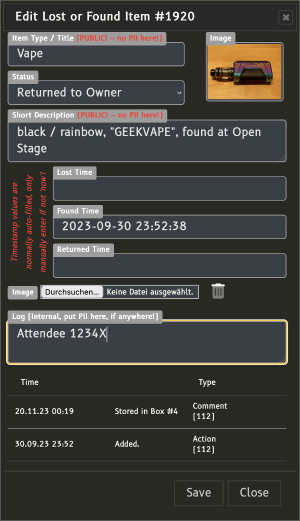Lost & Found Database
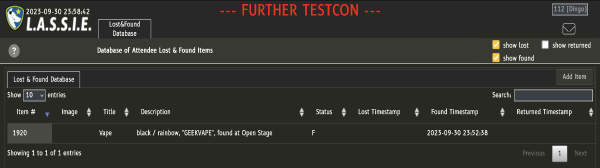
The Lost & Found module provides a powerful and user-friendly database designed to streamline the management of all lost or found items during a convention. This centralised system ensures that every reported item is logged, tracked, and retrievable, minimising the chances of miscommunication or oversight.
With the introduction of API V2.0, accessing this data has become possible for external platforms, allowing the data to be displayed on various digital channels, such as the convention's official website, dedicated mobile apps, or even third-party services like a Telegram bot. This level of integration ensures that attendees can quickly and easily check the status of their lost or found items in real-time, no matter where they are.
Other than most, the Lost & Found module is its year-round accessible, as the data is not being reset or archived after an event concludes. This supports attendees who may realise they’ve lost something well after the event has wrapped up, if properly integrated on the convention's official website via the API 2.0.
Status
The status of an Lost & Found item can be set to either:
| L - Lost | Item reported lost by it's owner |
| F - Found | Item handed in to Lost & Found |
| R - Returned | Item returned to it's owner |
The respective option fields can be set to only show items of a certain status in the Lost & Found list.
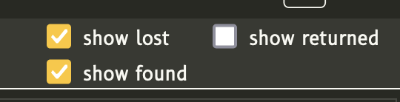 | show lost: as a part of the standard view, all items in Status L - Lost are shown if this field is checked show found: as a part of the standard view, all items in Status F - Found are shown if this field is checked show returned: items in Status R - Returned are already returned to their respective owner and will not be shown in the standard view unless this option is selected The options can be freely combined to narrow the search for items. |
Adding an Item
An Item can be added to the Lost & Found Database by clicking the button Add Item in the upper right corner of the screen. When adding items to the Lost & Found Database, some standards should be considered:
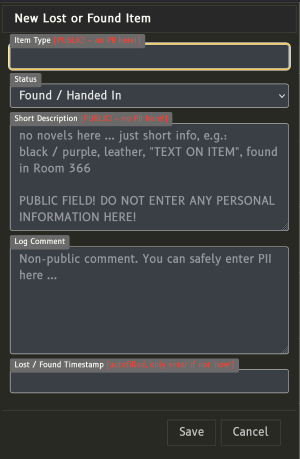 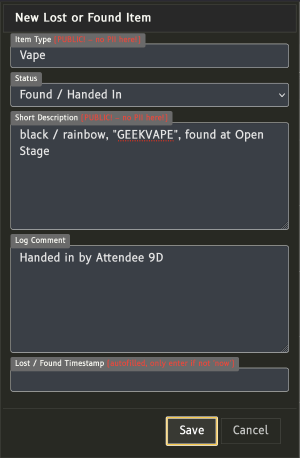 |
The new item can finally be added with the "Save" button. |
Item List
The added item will be shown in the Lost & Found Database immediately.

Adding an Image to the Item
The easiest way to add an image to an item is by use of L.A.S.S.I.E. Bot. Alternatively it can be uploaded in the Edit Lost & Found Item dialog box directly from the computer.
|
Item List
The added image will be shown in the Lost & Found Database automatically after a reload period of max. 15 seconds.
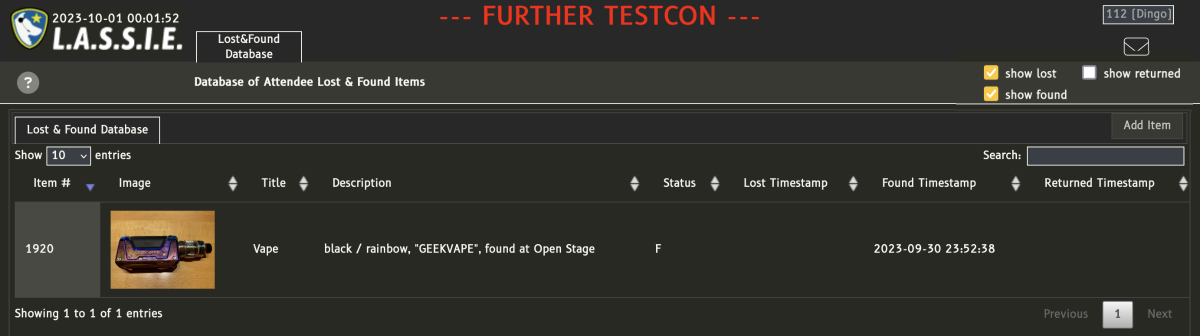
The search field in the Lost & Found Database does a search as well in the information displayed in the list as in the logs of all entries. Thus a search for “ID” might not (only) bear the results you expect.
Editing Items and Item Log
The Lost & Found Item Log serves as a secure and organised tool to document observations, updates, or other relevant details about each item as they arise over time. All entries in the Item Log are treated as confidential, accessible only to authorised personnel. This ensures privacy, particularly when sensitive details about items or their potential owners are involved. Additionally, the log entries are fully searchable through the Search box, making it easy to retrieve specific information when needed.
For optimal clarity and usability, it is advisable to write short and concise log entries. Keeping entries focused, without filling words, and to the point not only saves time but also ensures that the information is easily understandable by others who may need to reference it later.
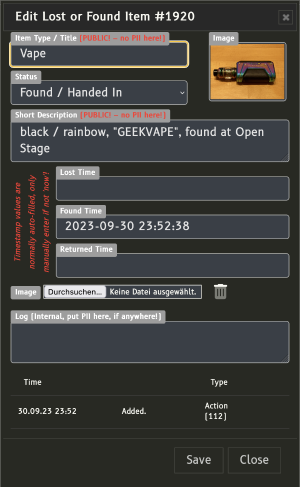 | 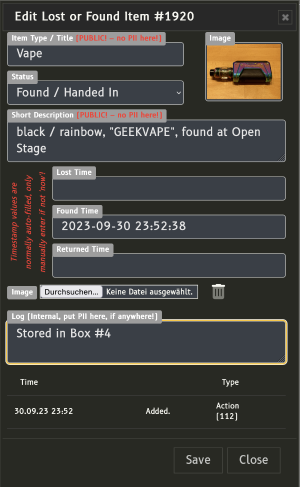 | 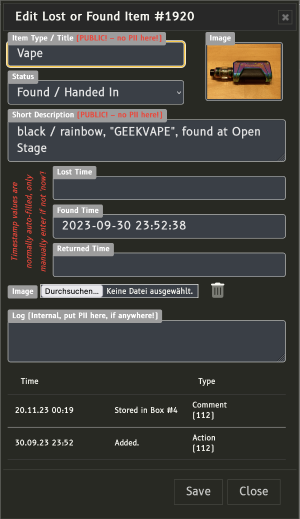 |
Return Items
Upon return of an Item to the owner or discarding of an item due to any reason deemed fit by the client (convention), the item has to be set to the status R - Returned to Owner. To save an item in this status, a Log comment must be done, preferrably containing information about whom the item was returned to or what has happened with it. What ever you docuemtn here will hepl you greatly if the item was handed ou.