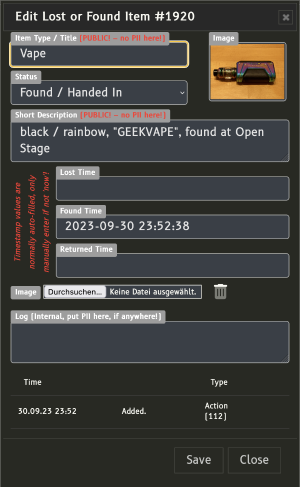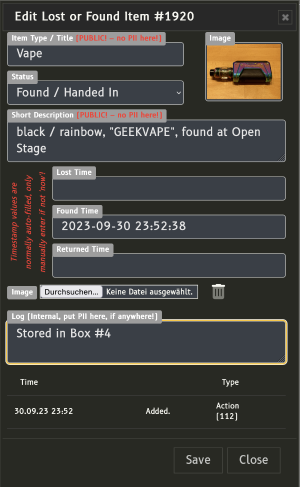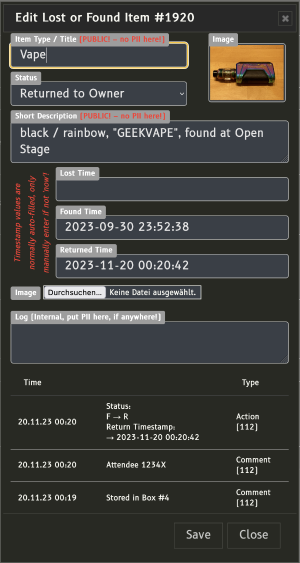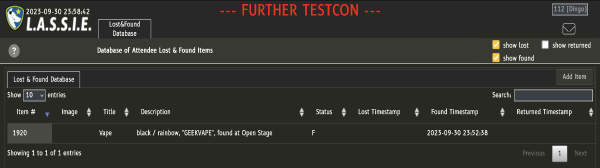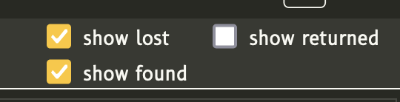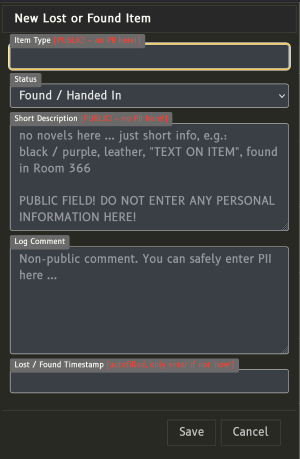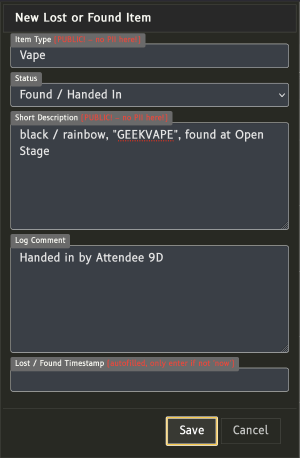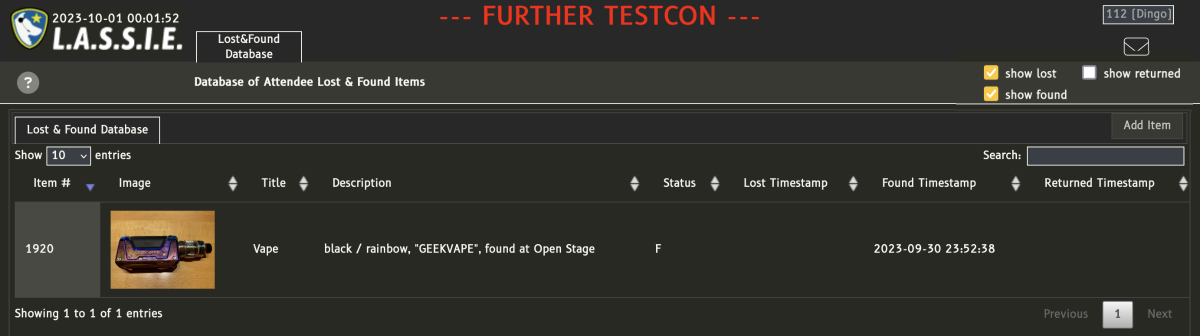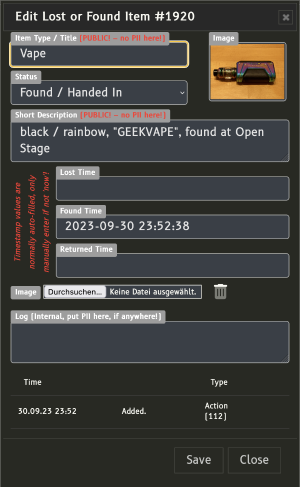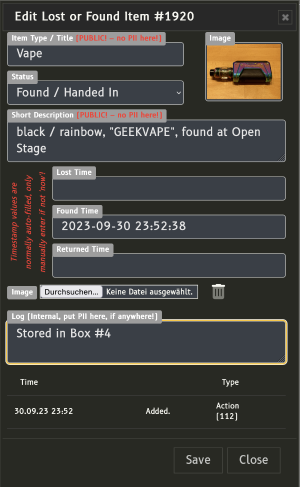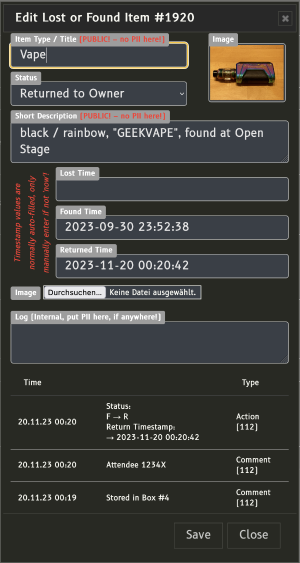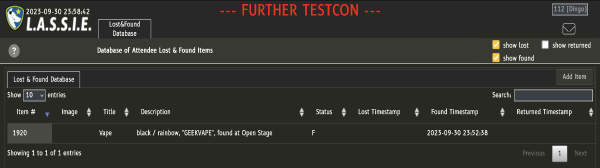
The Lost & Found module offers a database for efficiently managing all lost or found items within a convention. The API V2.0 allows access to this data, enabling its display on external websites, such as the convention's official site, or its integration into a convention's app or Telegram bot. Importantly, the information within the Lost & Found Database persists beyond individual convention events, remaining accessible throughout the year.
Status
The status of an Lost & Found item can be set to either
| L - Lost | Item reported lost by it's owner |
| F - Found | Item handed in to Lost & Found |
| R - Returned | Item returned to it's owner |
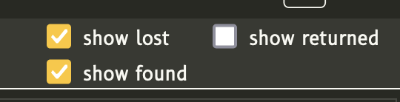 | show lost: as a part of the standard view, all items in Status L - Lost are shown if this field is checked show found: as a part of the standard view, all items in Status F - Found are shown if this field is checked show returned: items already returned to their respective owner will not be shown in the standard view unless this option is selected The options can be freely combined to narrow the search for items. |
Adding an Item
An Item can be added to the Lost & Found Database by clicking the button Add Item in the upper right corner of the screen. When adding items to the Lost & Found Database, some standards should be considered:
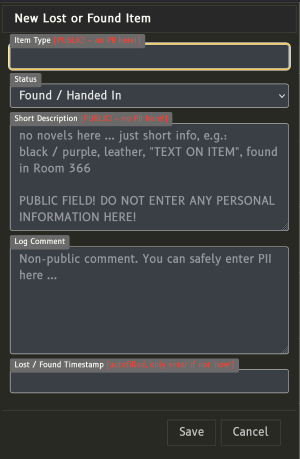 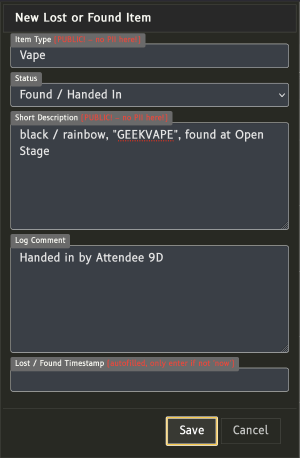 | Personally Identifiable Information (PII) shall never be given in the Lost & Found Item Title or Description! - The Lost & Found Item Title is public, might appear on the convention's webpage or in their APP and should be short an concise. Most of the time a single word (e.g. "Bandana", "Backpack", "Vape", "Key", "Keychain" or "Attendee Badge") should be enough in this field. Refrain from descriptive verbs here.
Personally Identifiable Information (PII) shall never be used in this field. - In the select box right below the Lost & Found Item Title, the current status of the Lost & Found Item (i.e. "Found / Handed in" or "Reported Lost") can be selected.
- The Lost & Found Item Description should be used to give the basic parameters of the respective Lost & Found item. This should be a short description of the item, not repeating the Lost & Found Item Title. The item's colour, the location where it was found or lost, a visible name or similar (e.g. black / rainbow, "GEEKVAPE", found at Open Stage) are appropriate here. Unnecessary filling words should be avoided here to make it more easy to search for items and to display the information on the convention's webpage or in their APP.
Personally Identifiable Information (PII) shall never be used in this field. - The Log Comment is the only field which can include PII since it does not appear on the convention's webpage or in their APP but rather only in the log of the item. Contact information for the item can safely be entered here.
- The Timestamp will be autofilled with the current date and time if empty, so it does not necessarily have to be filled for found items, but the rough time of the finding or loss can be entered here.
The new item can finally be added with the "Save" button. |
Item List
The added item will be shown in the Lost & Found Database immediately.

Adding an Image to the Item
The easiest way to add an image to an item is by use of L.A.S.S.I.E. Bot. Alternatively it can be uploaded in the Edit Lost & Found Item dialog box directly from the computer.
 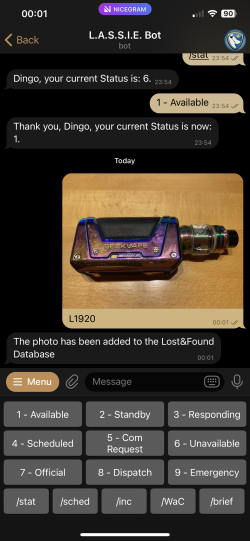 | Do not upload photos with visible Personally Identifiable Information (PII)!
Do not upload photos of attendee badges, ID cards or bank cards! - An image can easily be added directly in L.A.S.S.I.E. Bot, sending it to the bot with a caption "L" and the Item ID (e.g. "L1920"). The Image will then be added to the Lost & Found Database.
- Images will always be turned to landscape format (counter clockwise) by L.A.S.S.I.E. Bot and the upload function!
- An image can be deleted by clicking the trash bin button next to the upload button in the Edit Lost & Found Item dialog box.
|
Item List
The added image will be shown in the Lost & Found Database after a reload period of max. 15 seconds.
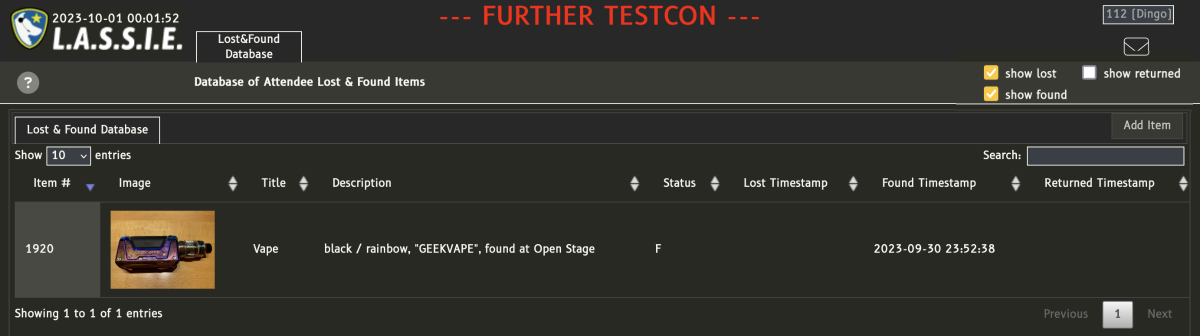
The search field in the Lost & Found Database does a search as well in the information displayed in the list as in the logs of all entries. Thus a search for “ID” might not (only) bear the results you expect.