System Settings - Events
Last modified by Chudlight on 2023/11/28 16:55
This is a placeholder and will be cleaned up.
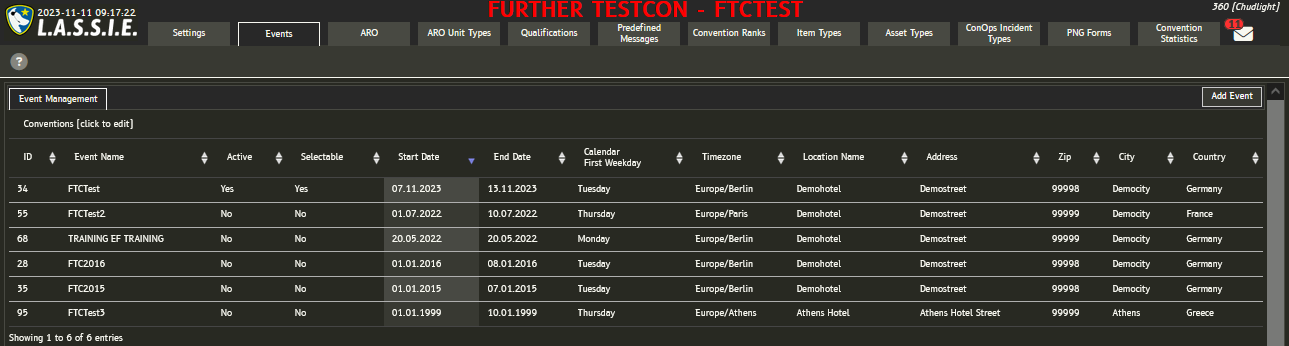
Necessary fields
| Field | Values | Explanation |
|---|---|---|
| Event | "NFC2018", "EF43" | This is what your event is called and will be shown on most pages in L.A.S.S.I.E. |
| Active | "Y" or "N" Drop-Down | Y = this event will active in L.A.S.S.I.E. - means there will be information associated with it; N = this event will not have information associated with it |
| Selectable | "Y" or "N" Drop-Down | Y = anybody currently "booked" on your convention can select this event N = only administrators for your convention can select this event (Access Rights "events" = W) |
| Event Start | 2018-02-28 YYYY-MM-DD | This is the first day of your convention. Note the format! |
| Event End | 2018-03-04 | This is the last day of your convention. |
| Event First Weekday | "Tuesday" | This is the first day that will be shown in the schedule view. Pro-Tip: If your convention starts on a Wednesday, but you have shifts that start on Tuesday, then select "Tuesday" from the Dropdown Menu so that Tuesday will be the first day of the schedule. |
| Event Timezone | Europe/Berlin | Select your Timezone from the Dropdown Menu |
| Location Name | Hotel Furtopia | This is the venue location name |
| Location Address | Secustreet | This is the venue address |
| Location City | Furtopia | This is the venue city |
| Location Zip | unZIP | This is the ZIP Code of the location |
| Location Country | Germany | Enter a few letters, and a box will appear so you can select the country |
If a user has "W" privliges for EVERY single thing (i.e. "Admin") then they will see a "Purge PII" button. PII = Personal Identifying Information.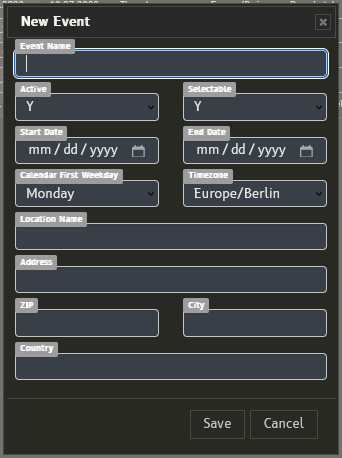 The Purge PII button will empty the database entries associated with the event (i.e. the attendee DB will be dumped, all the incidents will be erased). This is a non-undoable act!!
The Purge PII button will empty the database entries associated with the event (i.e. the attendee DB will be dumped, all the incidents will be erased). This is a non-undoable act!!
